❏ What is Lychee Profile Icon?
Lychee Profile Icon allows you to set users’ icons in Redmine without using Gravatar(*).
Just as with Gravatar, the icons you set will be displayed on issue screens, Gantt charts, Kanbans, and backlog screens, allowing you to easily and visually identify the members assigned to tasks.
Also, you can drag and drop icons to easily assign members on prioritized Kanban and backlogs.
※ Reference: About Gravatar
http://redmine.jp/faq/administration/gravatar/
❏ Setting User Icons
On the My account screen, you can set your own icon by uploading a file in the “User Icon” section.
If no icon is set, then the first character of your last name will be displayed as your icon by default.
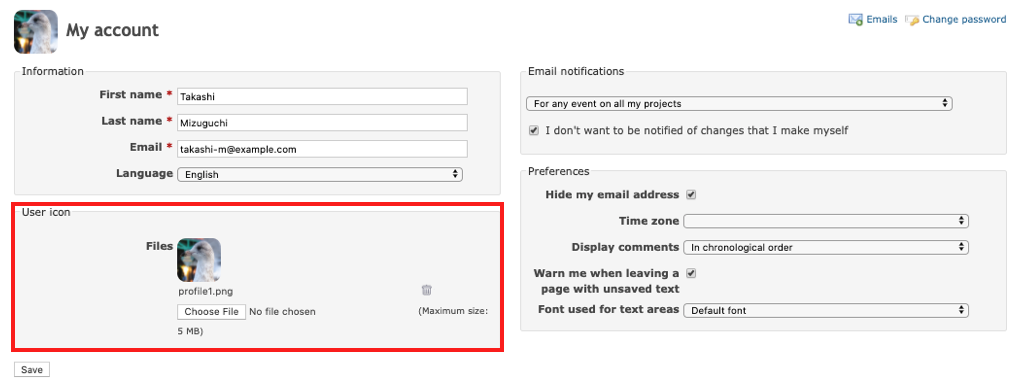
You can upload the following file types and sizes.
| Item | Explanation |
|---|---|
| File Type | jpg, png, gif |
| File Size | <5MB |
❏ Setting Group Icons
Under Administration > Groups, click on the group for which you want to set an icon.
On the General tab, next to “Icon”, clicking on “Select a file” will allow you to upload an image file and set it as the group’s icon.
If no icon is set, then the first character of the group’s name will be displayed as the group’s icon by default.
The file types and sizes which can be uploaded are the same as those for user icons.

コメント